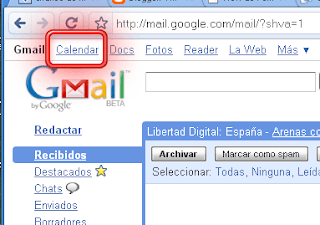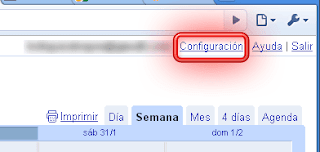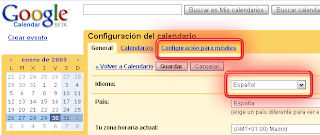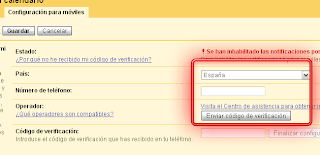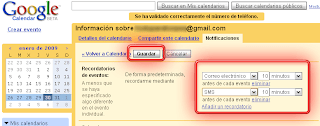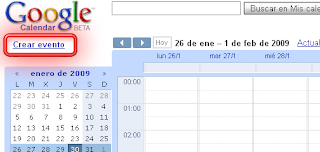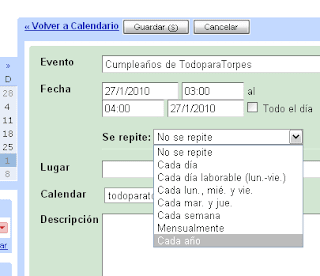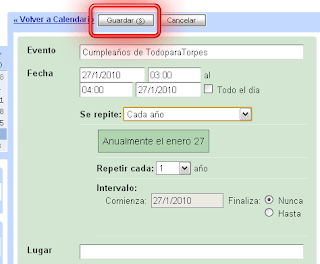Everyone knows the number 1 in instant messaging, so too many presentations.
To install, first thing we need is the installer, who got off here from the official website www.live.com. Once you have downloaded the open or run to start the installation


However, once we start the installation added to specify that we want in our facility, and I say added because none of the elements outlined here is necessary to have the messenger, so if we do not want or do not know what we feel free to deselect ( in my installation I have removed all ) and give it to "Install"
 now the program starts dercargar programs based on our selection
now the program starts dercargar programs based on our selection  downloaded once it's all we offer these three things for whom it may concern, not my case, click "Continue"
downloaded once it's all we offer these three things for whom it may concern, not my case, click "Continue" 
installation is complete, i am just giving the link "Register" if do not have hotmail account or giving "Close" to finish

when closing this window will appear, Windows Live Messenger, which will have to fill in the information logon to our account hotmail and press "Login"
 With this we are already connected to our messenger.
With this we are already connected to our messenger.